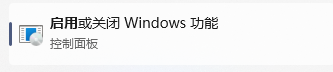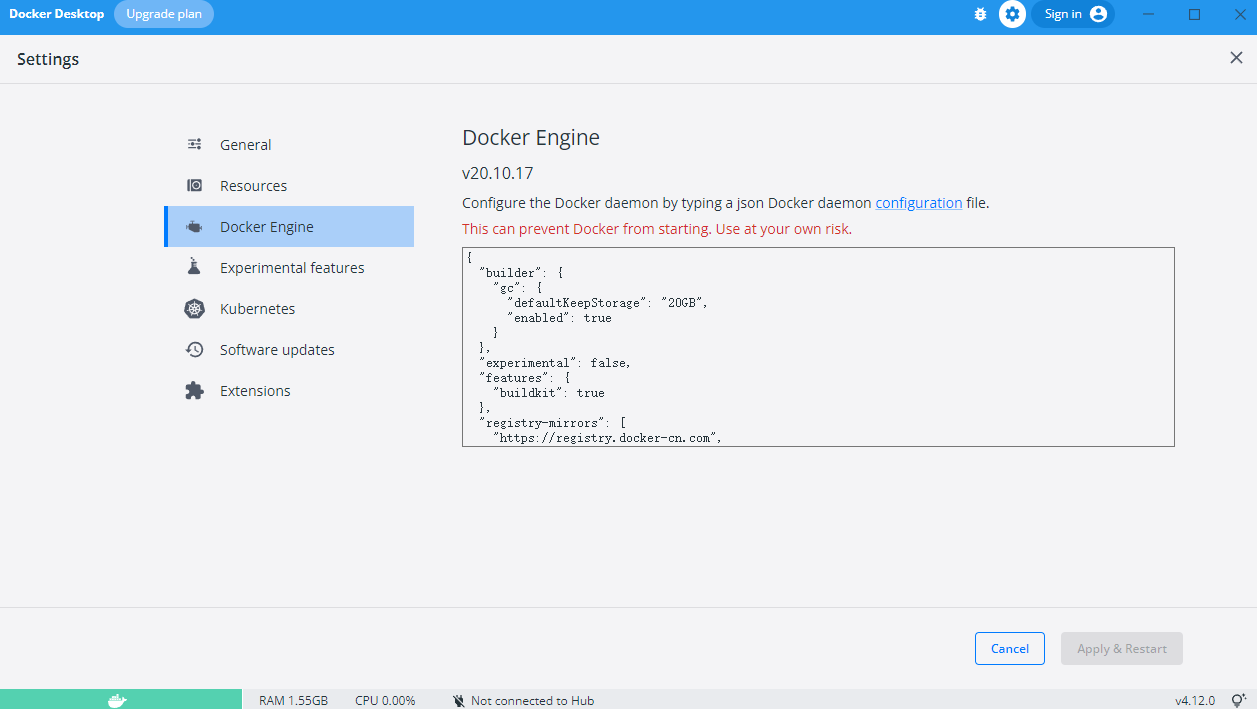win11下安装Docker Desktop,基于windows的Wsl2配置docker
1 前置条件
1.1 配置win11虚拟化
1.1.1 主板开启虚拟化
首先针对不同主板开启虚拟化,这样windows才支持安装虚拟机以及wsl
1.1.2 开启windows的Hpyer-V功能
打开启用和关闭windows功能配置,选中Hyper-V全部选项
Hyper-V: 提供一些帮助创建和运行虚拟机及其他资源的服务和管理工具
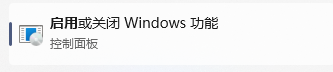

1.2 配置Wsl2
安装wsl2的Linux内核下载地址
直接安装即可
1.3 下载Docker Desktop
首先去官网下载docker安装包
直接安装即可
1.4 配置doker国内镜像
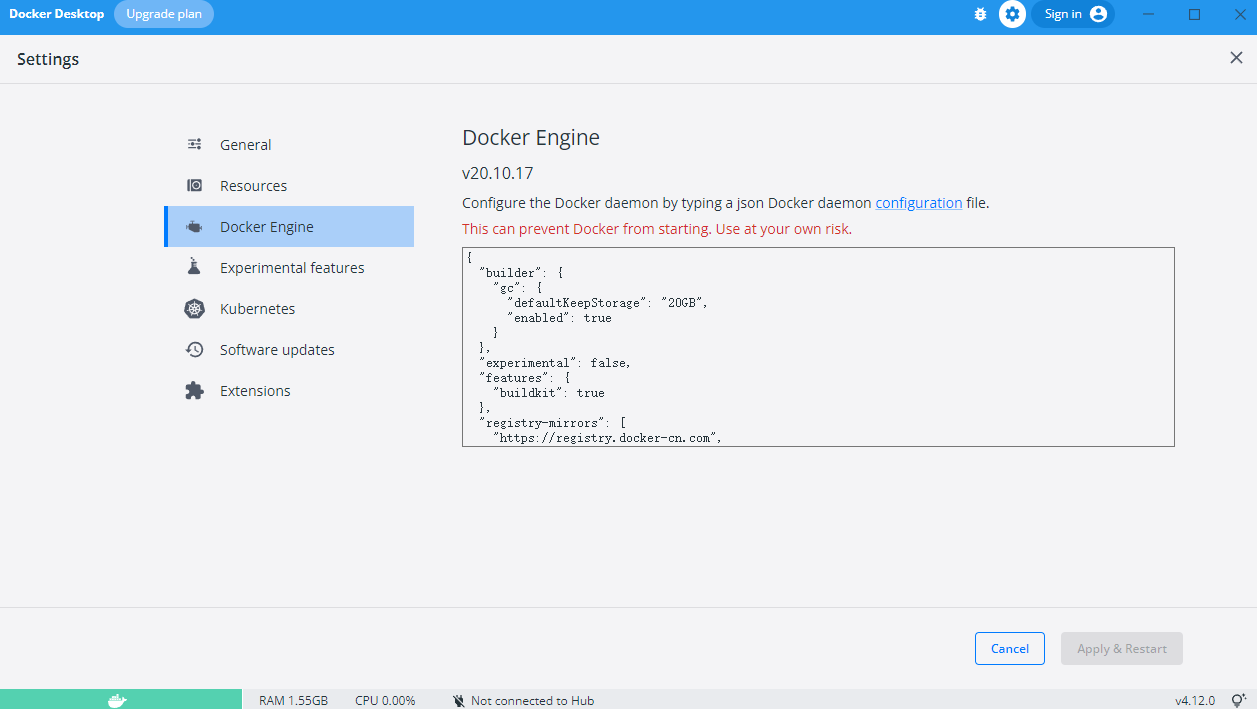
配置如下:
1
2
3
4
5
6
7
8
9
10
11
12
13
14
15
16
17
18
19
20
21
22
23
|
{
"builder": {
"gc": {
"defaultKeepStorage": "20GB",
"enabled": true
}
},
"experimental": false,
"features": {
"buildkit": true
},
"registry-mirrors": [
"https://registry.docker-cn.com",
"http://f1361db2.m.daocloud.ioAzure",
"https://dockerhub.azk8s.cn",
"https://docker.mirrors.ustc.edu.cn",
"https://docker.mirrors.ustc.edu.cn",
"https://registry.docker-cn.com",
"http://hub-mirror.c.163.com",
"https://mirror.ccs.tencentyun.com",
"https://reg-mirror.qiniu.com"
]
}
|